Ever since the early days of the internet, webmasters have wanted to know how many people click on the links on their site.
In the early days, I used (and on some sites, still use) a simple Perl script that handles a very simple redirect and logs when the clicks were made and where they went to.
The script is very basic and doesn’t get over the biggest bugbear of most webmasters: the links look ugly when you hover over them and check what appears – usually at the bottom of the browser screen.
With the advent of tools like WordPress, tracking clicks has got easier.
Just install one of the many plugins available and it will handle everything else.
The plugin I use on this site and any new site I currently develop is WP Shorties.
I’ve used it for that link and I’ve included the same link on one or two of my other pages.
As you can see from this screenshot, 23 people have clicked on that link – although the first one will almost certainly be me clicking to check I’ve got the link correct:
I like the plugin – it’s simple to use and works pretty much as expected.
The only negative I’ve got is that you have to go into the Options section and press Save on that screen to accept the default folder for the links but it does nag you if you don’t remember so that’s not a big issue.
By default, it gives you a gobbledegook mix of letters and numbers for a new link but I change that to something readable and that makes sense.
There is an option to open more than 1 link when someone clicks a link but I can’t think of a situation where I’d need that, so I don’t use that option.
But toward the right of that image you’ll see a box marked “probability”.
This gives you a crude form of split testing.
If you click the Add Long URL link a new box will open up and you can do that as many times as you like.
Typically if I do this I’ll put in two different URLs and give them each a 50% probability (chance) of being shown.
You don’t get any detailed stats of how many times each of those URLs has been shown and if you’re really into split testing you’d probably want the software to set a cookie so that subsequent clicks from the same browser went to the link they’d previously been sent to.
But that’s not something I’m personally fussed about, so I’ve not investigated any different options.
There’s also a log screen that tells you the date and time each link was clicked, which link it was and where the original link was (if known).
The if known part of that statement is because not every click gives that information.
If I include the link in an email, the program doesn’t get data from most email programs, so that’s left blank.
But if it’s clicked from a page on my site (and even some other sites) then that information will be shown.
The IP address of the person clicking the link is also stored – or at least the information that’s publicly given out by you about your IP address, so if you’re behind a proxy or anything else weird, that IP address will be logged instead.
All in all, it’s a quick and easy way to not only track clicks on a link but also to make the hover-over details look nicer than they otherwise would.

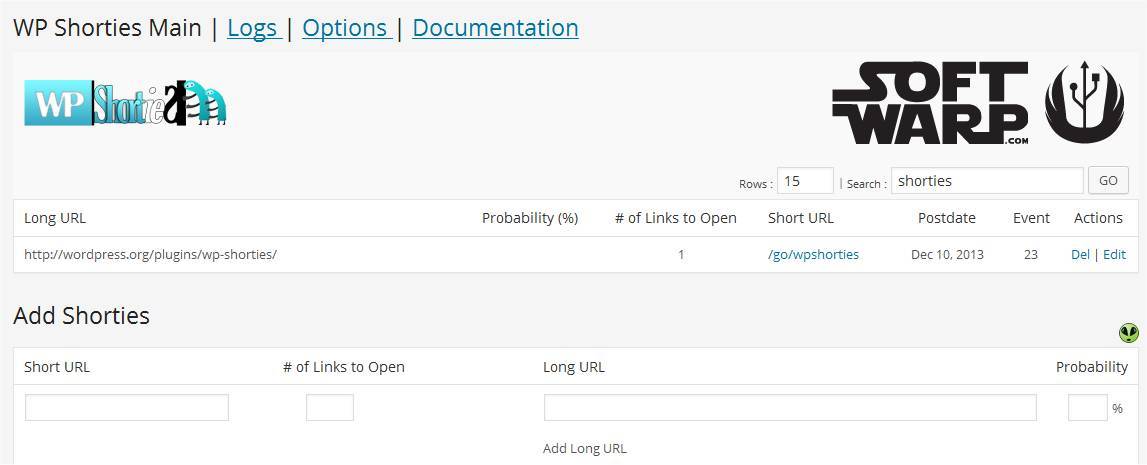
Any particular reason to use WP Shorties than Pretty Links Lite? They seem similar to me and I am used to PLL. Thanks Trevor!
Alex
No reason apart from it’s the one I’m used to!